Recently I was thinking of a gift for a friend of mine and I decided I’d make a collage from some of my non-personal photos. The collage turned out to be a 36″ x 24″ poster with one 18″x12″ hero shot. I think for someone who pursues photography purely as a passion and doesn’t have the time to organize his work into a portfolio, this template does the job.
Here’s a preview of what it turned out to be. Related photographs here.
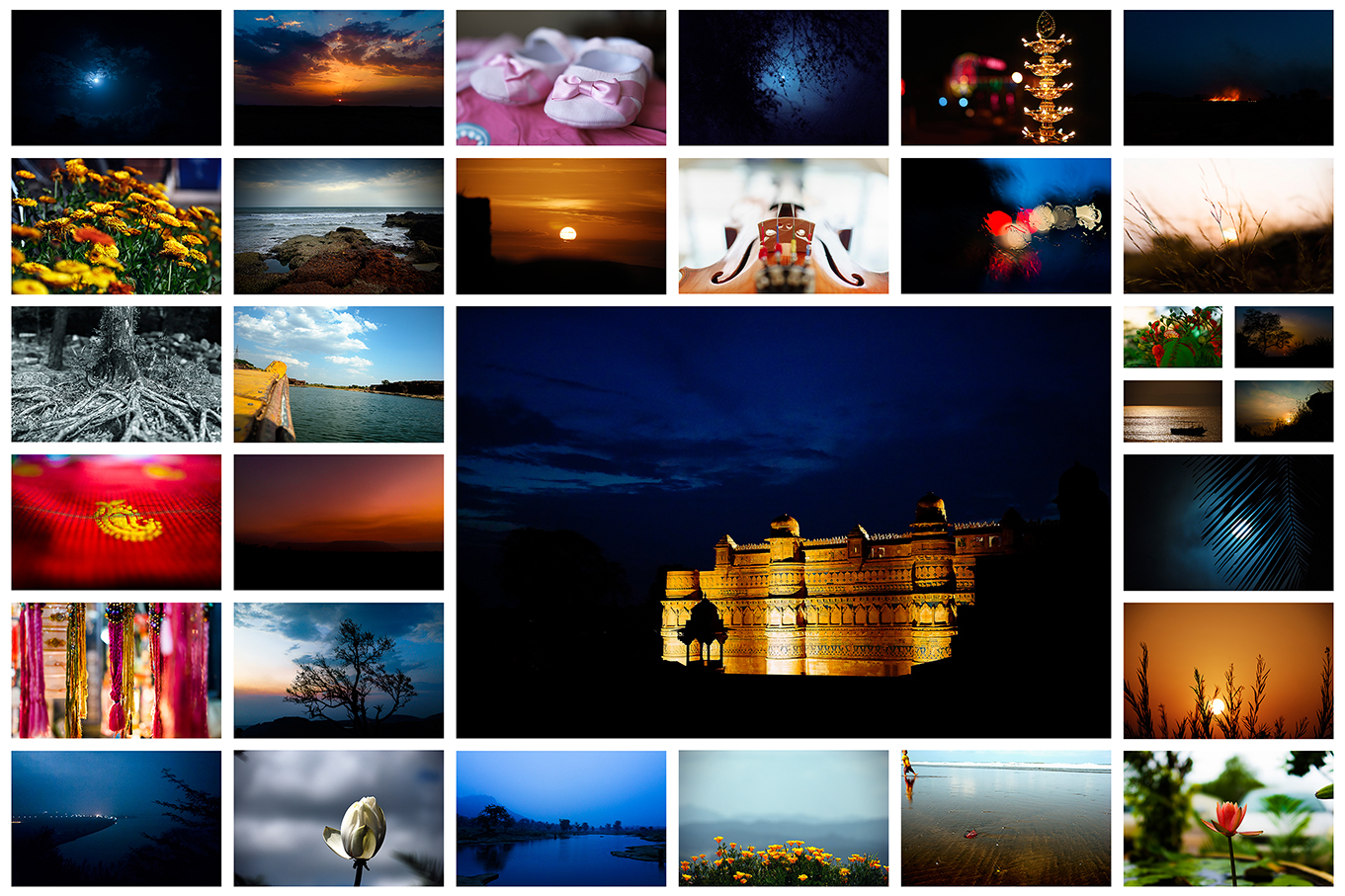
I met several challenges while I was making this collage. Lightroom wouldn’t let me save the collage as a saved print in TIFF format. Another major one was sizing and aligning the images in a grid with the required border. But finally I managed to get it done. And so I thought of sharing it so that you don’t have to go through the same pain.
The one that I had printed was created in Lightroom and then the file was saved and printed to a file. I then sent it to the printing company and voila!
However as far as printing is concerned, I find Photoshop a lot easier to work with. I thus sat and created a Photoshop template also within which you can place your photos with the right profile and all and save for print later, in whichever format you like.
Lightroom Collage Template
Lightroom Print Template (If you are on Windows, just extract and place the file in this folder: %appdata%\Adobe\Lightroom\Print Templates\User Templates)
Photoshop Templates
Though the size of these files seems trivial, be warned. After extracting these will occupy upwards of 600MB. The files are in Adobe RGB profile and set to print a size of 36″ x 24″ at 300dpi.
Guides Only: Just drag and resize photos as required and print or save for print later. You may not want to hit the print button unless you have a printer suitable for such large prints.
Guides with Smart Objects: This allows you to place your photographs as smart objects and the photo-borders are taken care of automatically by the layer effects.
Using the templates should be straightforward. Here’s a little video to get you started.

